Save time. Reduce your workload. Reap the benefits of boosting your Excel skills
When I was in year 8, I excitedly signed up for a computer class, only to discover they were teaching us to touch-type. It was a small girls school in the 80s, and they had only changed from typewriters to PCs the year before, and I suppose the curriculum hadn’t caught up. I could already touch-type so, for one lesson every week, I read the help pages of Microsoft Works and taught myself the basics of spreadsheets. I honestly think this has been the most useful tech skill for reducing my workload. Thank you, mildly negligent 1980s teachers.

As a maths teacher you might expect me mostly to be using mathematical parts of Excel or Google Sheets, such as charts or data analysis. Excel does, of course, deal very well with numbers – for example, keeping your mark book in Excel will be helpful when it’s parent evening or data drop time. But perhaps surprisingly I use it often for dealing with lists or big tables of information, and there are multiple ways it can reduce your workload.
If you’re starting from zero knowledge, I’d recommend going through a structured beginner tutorial such as this YouTube video, designed with teachers in mind, where you learn the names of the different parts of the screen and how they work. Once you have the basics and, crucially, know how to describe the outcome you want, you’ll be able to follow any of the numerous online tutorials to achieve your goal. The Microsoft Office website has plentiful resources, all free to use.
Essential spreadsheet skills for teachers
If you’re starting from zero knowledge, I’d recommend going through a structured beginner tutorial such as this YouTube video, designed with teachers in mind, where you learn the names of the different parts of the screen and how they work (bit.ly/4nvNiXU). Once you have the basics and, crucially, know how to describe the outcome you want, you’ll be able to follow any of the numerous online tutorials to achieve your goal. The Microsoft Office website has plentiful resources, all free to use.
Spreading the load
If you deal with lots of lists of students, first you need to learn to export student data from your management information system. Once the data is in Excel, you’ll need to know how to change column widths, freeze panes, and collapse the toolbar, so you can see all the data easily. Next, learn to use the filter tool, so you can for example select to view only students from a certain group, or order them in different ways such as alphabetical by name, or sort by form, or subject group. My head of music colleague always sends a usefully sorted list when he needs to let us know about students going off-timetable for rehearsals. It means I don’t have to scroll through 120 names to find the handful relevant to me.
Sometimes I work with multiple staff in a team and need to collate information, such as student underachievement or detention registers. Instead of asking individuals for input and then cutting and pasting each reply into one document, I create a shared spreadsheet to edit together. Our senior leadership team does this to gather teacher input about vulnerable students, and our Duke of Edinburgh lead uses a shared spreadsheet to keep track of what equipment students need. It’s even great for secret Santa signups.
I do love a pretty paper planner, but realistically doing it in Excel saves me so much time
In my own classroom teaching and planning, I use conditional formatting colour gradients (a single click does it all nowadays) to give a heat map of mock results. Instead of writing dates into a paper planner, I use the fill function in Excel to put dates into a table to plan lessons with. You can have daily, weekly, fortnightly, or even every eight days, whatever your timetable pattern. I do love a pretty paper planner, but realistically doing it in Excel saves me so much time. As a compromise, I use a spreadsheet to generate custom pages I then print and put in a nice ring binder. I have instructions for how to do this on my blog.
In my own classroom teaching and planning, I use conditional formatting colour gradients (a single click does it all nowadays) to give a heat map of mock results. Instead of writing dates into a paper planner, I use the fill function in Excel to put dates into a table to plan lessons with. You can have daily, weekly, fortnightly, or even every eight days, whatever your timetable pattern. I do love a pretty paper planner, but realistically doing it in Excel saves me so much time. As a compromise, I use a spreadsheet to generate custom pages I then print and put in a nice ring binder. I have instructions for how to do this on my blog (bit.ly/4pFPfmt).
We are all busy but, I assure you, any time you put into learning an Excel skill will pay off in saved time and reduced errors. The key to unlocking this classic, but ever-useful, tool is to adopt the mindset of looking at any tedious and annoying job and asking yourself, ‘Could Excel do this for me?’ Probably – yes!
Cecilia Tudo is a maths teacher with 19 years’ experience

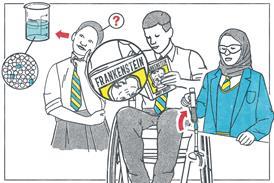









No comments yet