Use these teacher-tested tips to simplify teaching tasks and save time with this AI tool
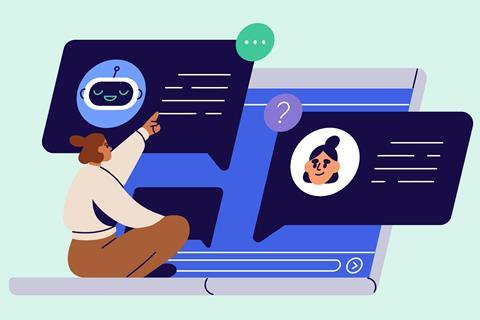
Discussions about ChatGPT have been all over social media. You can’t escape it. ChatGPT, an AI chatbot, produces responses to questions and tasks extremely quickly. But is this a help or a hindrance to teaching? Social media posts have ranged from talk of how it would lead to mass cheating and the death of homework, to ChatGPT being the solution to reducing teacher workload. Some think it could even mean the end of exams and human teachers.
The situation seems to have calmed down a little now. But, it would be foolish not to investigate how best to use AI tools such as ChatGPT, because it’s here to stay. So, after some testing, I’ve come up with five ways to use ChatGPT to improve your teaching practice.
1. Create multiple choice questions
Writing multiple choice questions is time-consuming, but they’re a great tool to check for understanding. Use ChatGPT to write a large number of questions quickly. Start by specifying the topic, the number of questions you need and whether you want answers provided. You can even specify the exam board to ChatGPT, although this hasn’t proved completely reliable for me (see example 1 below).
ChatGPT has been a point of discussion all over social media. You can’t escape it. ChatGPT, an AI chatbot, produces responses to questions and tasks extremely quickly. But is this a help or a hindrance to teaching? Social media posts have ranged from how it would lead to mass cheating and the death of homework, to it being the solution to reducing teacher workload (bit.ly/48Vvq1K). Some think it could mean the end of exams and even the end of human teachers.
The situation seems to have calmed a little now. But, it would be foolish not to investigate how best to use AI tools such as ChatGPT, as AI is here to stay. So, after some exploration, I’ve come up with five ways to use ChatGPT.
1. Write multiple choice questions
Writing good multiple choice questions is time-consuming, but they’re a great tool to check for understanding. Use ChatGPT to write a large number of questions quickly. Start by specifying the topic, the number of questions you need and whether you want answers provided. You can even specify the exam board to ChatGPT, although this hasn’t proved completely reliable for me.
2. Produce glossaries
Glossaries can be useful for students. However, typing them up or finding glossaries suitable for your scheme of work can take time. ChatGPT can do this for you. Write how many words you want and how you’d like it formatted. Tell ChatGPT which words you don’t want included, to save time when checking and filtering the response (see examples 2 and 3 above).
3. Prepare worked examples
Ask ChatGPT to produce worked examples for questions. Tell it if you don’t want repeated answers, or how many significant figures you want the answer given to. You can edit the worked examples generated to include mistakes and have students mark these and spot the errors.
For example, I asked ChatGPT to produce some worked examples for mole calculations including concise steps. I had to add further prompts to get to the response I was looking for. I asked ChatGPT to edit the worked example from the first attempt to use the term Mr and the unit mol. I also asked it to change the worked examples to calculations that didn’t give 1 mol as an answer, as the first attempt produced examples that led to both answers being 1 mol (see example 4 above).
4. Support wider reading and comprehension
The latest science articles can be extremely challenging for students to understand, so copy and paste them into ChatGPT and ask it to simplify the text. You can also ask ChatGPT to write comprehension questions to help see if your students have understood the content (see example 5 above). Use a single prompt to ask it to do three things: summarise, write comprehension questions and provide answers at the end.
5. Build Excel formulas
Use ChatGPT to help with writing tricky Excel formulas when recording data. For example, I asked it to produce a formula using VLOOKUP that converts a table of percentages into grades by linking to a table of grade boundaries (see example 6 above). I could then copy and paste the formula directly into Excel. Make your prompt as specific as possible, remembering to include details such as tables being on different sheets.
2. Create glossaries
Glossaries can be useful for students. However, typing them up or finding glossaries suitable for your scheme of work can take time. ChatGPT can do this for you. Write how many words you want and how you’d like it formatted. Tell ChatGPT which words you don’t want included, to save time when checking and filtering the response.
3. Prepare worked examples
Ask ChatGPT to produce worked examples for questions. Tell it if you don’t want repeated answers, or how many significant figures you want the answer given to. You can edit the worked examples generated to include mistakes and have students mark these and spot the errors.
For example, I asked ChatGPT to produce some worked examples for mole calculations including concise steps. I had to add further prompts to get to the response I was looking for. I asked ChatGPT to edit the worked example from the first attempt to use the term Mr and the unit mol. I also asked it to change the worked examples to calculations that didn’t give 1 mol as an answer, as the first attempt produced examples that led to both answers being 1 mol.
4. Support wider reading and comprehension
The latest science articles can be extremely challenging for students to understand, so copy and paste them into ChatGPT and ask it to simplify the text. You can also ask ChatGPT to write comprehension questions to help see if your students have understood the content. Use a single prompt to ask it to do three things: summarise, write comprehension questions and provide answers at the end.
5. Make Excel formulas
Use ChatGPT to help with writing tricky Excel formulas when recording data. For example, I asked it to produce a formula using VLOOKUP that converts a table of percentages into grades by linking to a table of grade boundaries. I could then copy and paste the formula directly into Excel. Make your prompt as specific as possible, remembering to include details such as tables being on different sheets.
Take a sensible approach
Is AI the final answer to solving the workload problem for teachers? I’m not convinced but, yes, it’s worth exploring to help save time where possible. You need to use your knowledge – you can’t rely on AI being correct, even if it may seem to be right. When it comes to trying to reduce workload, what will take you longer: producing something yourself or editing a ChatGPT response?
Things to be aware of
- You must set very specific parameters when writing your questions.
- You will most likely have to edit and tweak the answers provided.
- Sometimes ChatGPT produces results that seem plausible but they’re incorrect or nonsensical. You can’t automatically assume the answers are correct.
- It’s not possible to (at the time of writing) copy website links and have ChatGPT search through those pages – it doesn’t always search the specific page.
- When writing multiple choice questions, ChatGPT may not include good distractors, or the answers may be wrong. Delete or tweak those questions.
- Even when including prompts such as ‘use KS3, British English’, it sometimes still uses KS4 (14–16) definitions and American spellings. You may have to use several prompts and delete or replace some words.
- ChatGPT may not mark student work accurately.
- It’s difficult to spot if students have used AI, so link classwork to home learning. Check for understanding in lessons.
Dan Beech

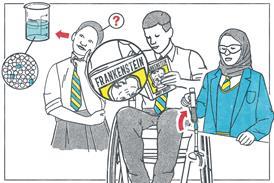



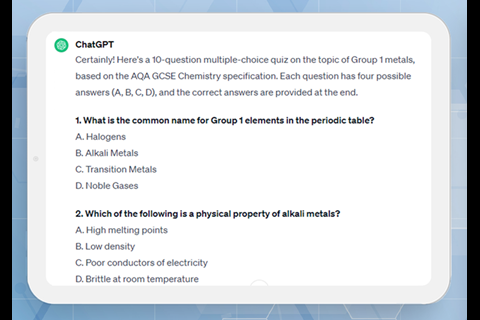
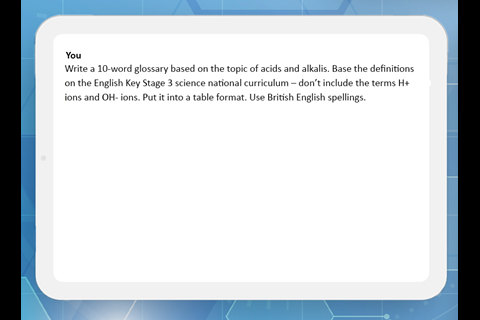
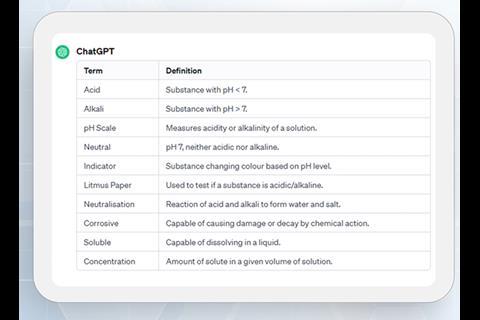
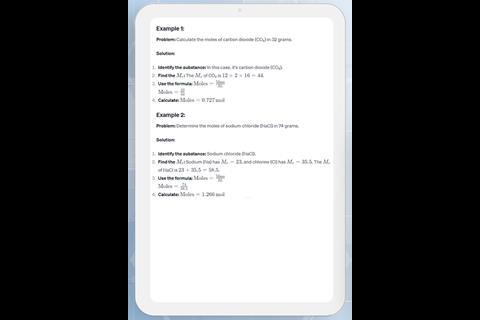
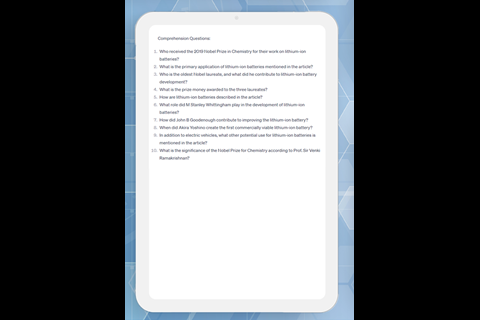
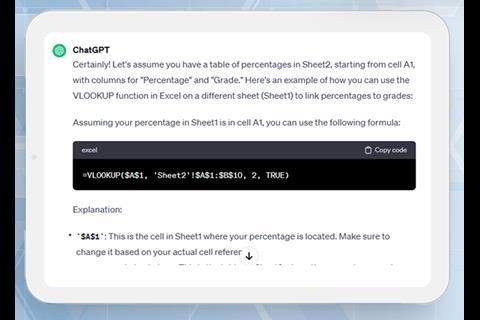









No comments yet