Embrace the app’s live and wireless features and make the most of them to teach organic mechanisms and calculations
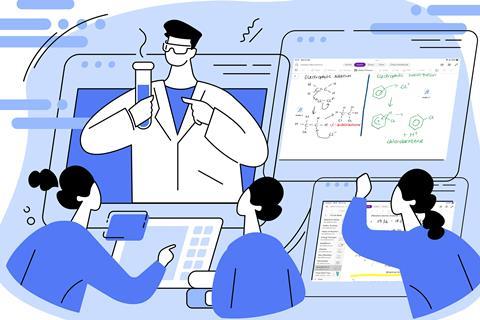
One of the few benefits of recovering from the Covid pandemic is the increased use of digital technology. In education, technology can be an excellent teaching and learning tool. For example, Microsoft OneNote’s live note-taking and presentation features are great for all kinds of teaching styles and for embracing messiness in your lessons.
1. Taking digital notes
OneNote is versatile and adapts to everyone’s note-taking preferences. For example, I prefer to upload my resources to a class notebook and organise them into sections or by content for each class and module. You can write with a stylus or type, and when presenting live, you can zoom in to areas of the screen you want students to pay particular attention to. You can add extra pictures during the lesson too – I like to insert students’ work – by simply snapping a photo with your phone or tablet. All your annotations and extra material added are saved automatically, and students can then access them at home.
2. Doing calculations in real time
Using OneNote’s wireless presenting and digital ink functions makes teaching quantitative chemistry or conceptually difficult calculations, such as pH and buffers, much easier. I present content wirelessly in class, casting it to the interactive whiteboard. It means I’m free to move around the classroom. And students can write on the collaborative whiteboard, creating a more effective and responsive learning experience. Sometimes I need to sit with a student to help them understand the process of calculation so that it clicks, and I can do this while the rest of the class follow along on the interactive whiteboard.
3. Teaching mechanisms
Our students often find organic mechanisms tricky, and as it’s examined by most exam boards, it’s important they understand exactly what is happening. A problem I’ve encountered in teaching them is that many students merely learn off the scheme and then are challenged when presented with a different species to what they are used to.
Now in OneNote I open a section solely for mechanism teaching. I add voice clips to each stage within the mechanism, which can improve students’ understanding of product formation in areas such as electrophilic addition and substitution.
4. Uploading assignments
In OneNote jargon each class ‘team’ comes with a Class Notebook. In this area, you can easily add assignments for students to complete and submit electronically, as well as viewing each of their files individually. I find it’s an excellent digital record of students’ work and it cuts down on marking time, because you can give feedback – written or verbal – at the click of a button. Try assigning a task for students to make a mind-map on their own notebook; they can upload in whatever way they feel confident.
5. Checking understanding
I’ve also found OneNote useful for a flipped-classroom approach, by integrating quizzes and polls into lessons. This allows me to check understanding of a topic at the same time as stimulating interest in the classroom. I make a Microsoft Form tailored toward whichever topic and use it either in the lesson (where students use their phones to complete) or asynchronously at home as part of their homework or end of topic review. Following this, you can easily display full class results so that everyone can be see areas for improvement.
This is just a flavour of simple and effective ways of using OneNote to aid your students’ learning. It offers opportunities for students to take ownership of their own learning as well as providing high-quality resources made in real time, all at the click of a button. I think it opens up an abundance of learning opportunities.

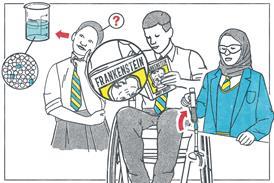



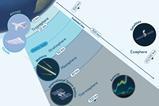







No comments yet